Get Help in Red Hat Enterprise Linux
Dennis Kibbe
Mesa Community College
Module Outline
- Introduction
- Read Manual Pages
- Guided Exercise
- The
/usr/share/doc/Directory - Release Notes and Changelogs
- Summary
- Resources
- Graded Lab
Learning Objectives
After completing the work in this module you will be able to:
- Use Linux manual pages to find options for commands.
- Describe the layout of a man page.
- Use the
-koption to themancommand to find specific manual page. - Use the
/usr/share/doc/directory to research installed packages. - Explain the purpose of Release Notes.
- Explain the purpose of a Changelog.
Introduction
Get Help in Red Hat Enterprise Linux

Linux Manual Pages
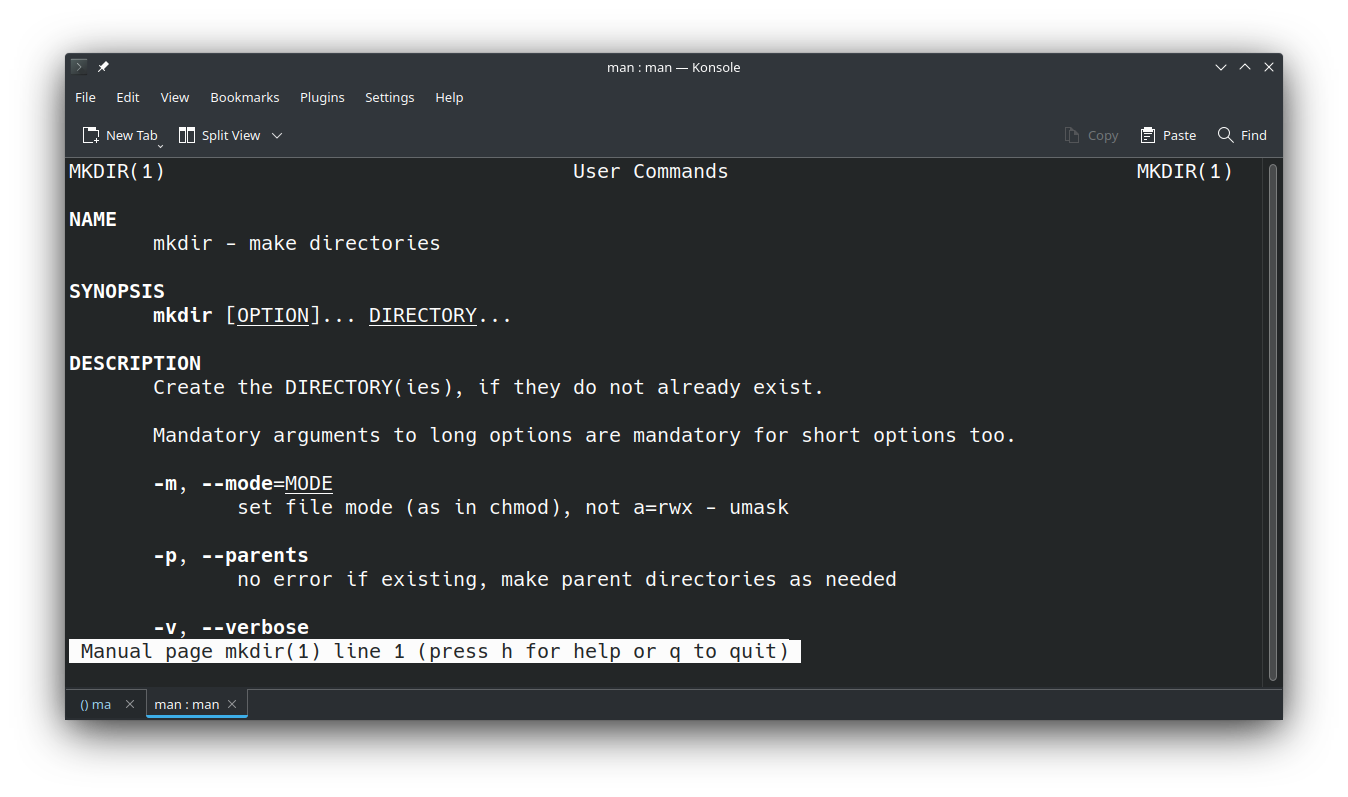
Manual Page Sections
- Executable programs or shell commands
- System calls
- Library calls
- Special files
- File formats and configuration files
- Games
- Miscellaneous
- System administration commands
- Kernel routines
Parts of a Manual Page
- NAME
- SYNOPSIS
- DESCRIPTION
- OPTIONS
- EXAMPLES
- FILES
- SEE ALSO
Navigate Manual Pages

Search for man Pages by Keyword
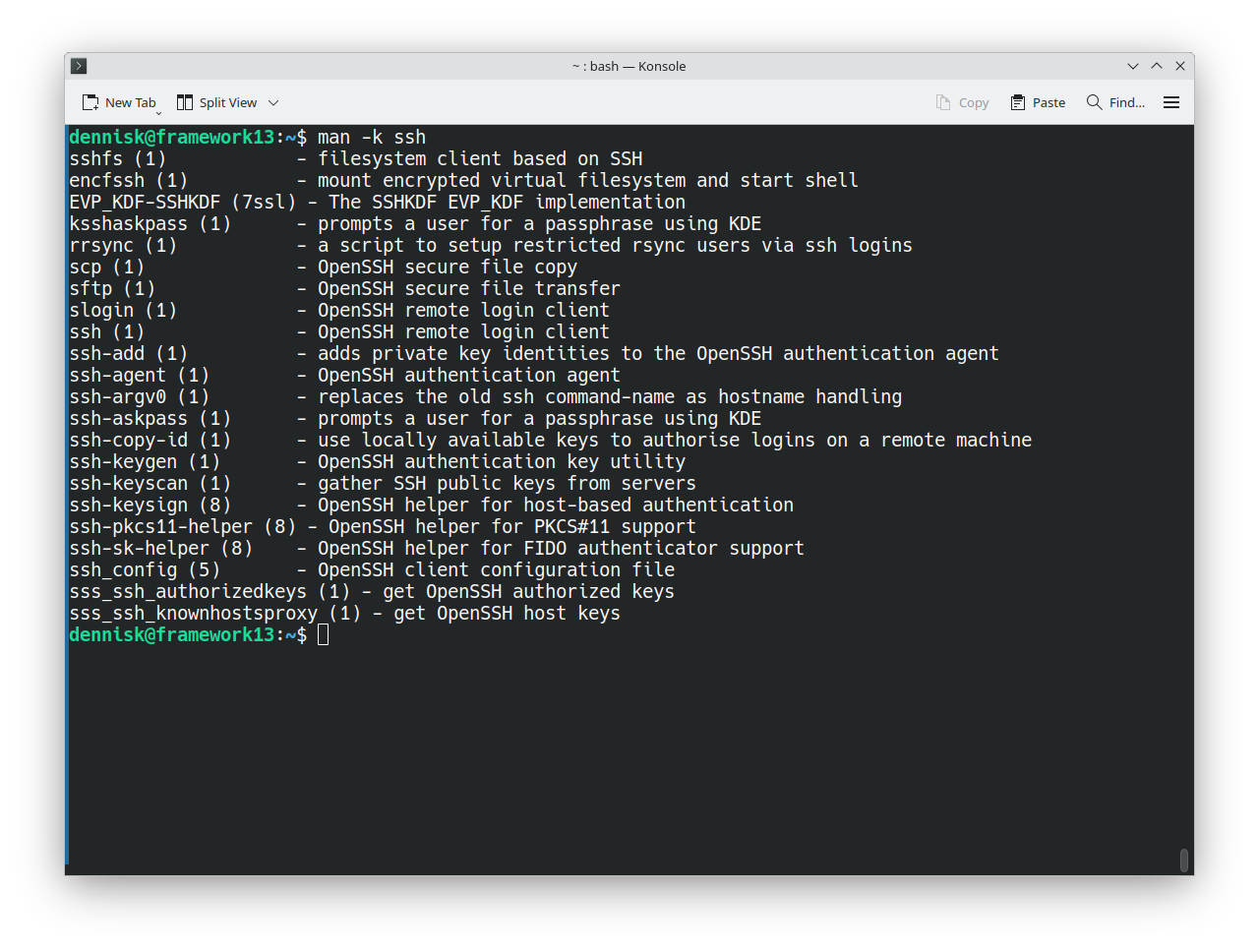
Open a Different Manual Section

Search within a Manual Page

Search within a Manual Page
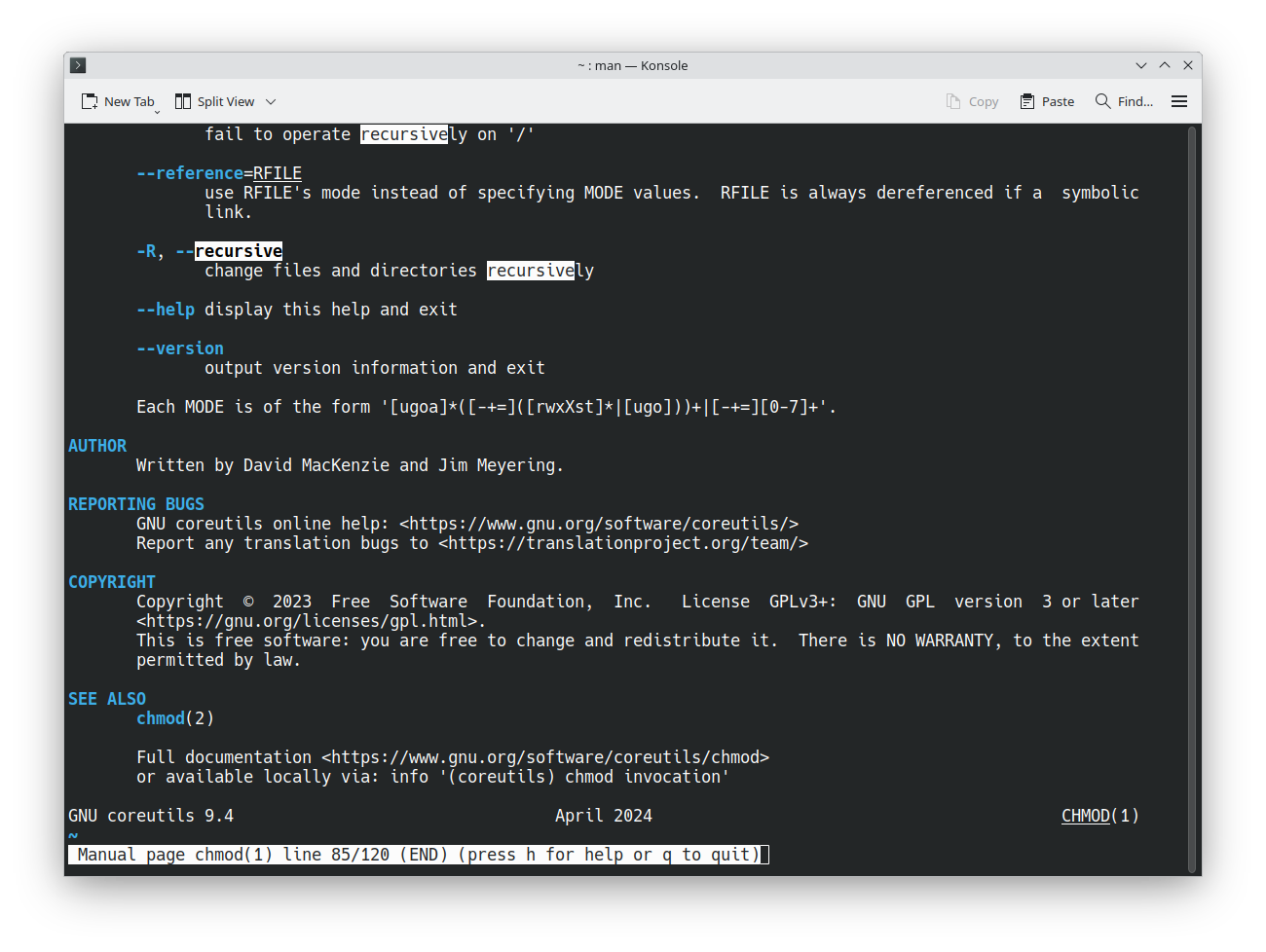
The /usr/share/doc/ Directory

Guided Exercise
Read Manual Pages

Release Notes
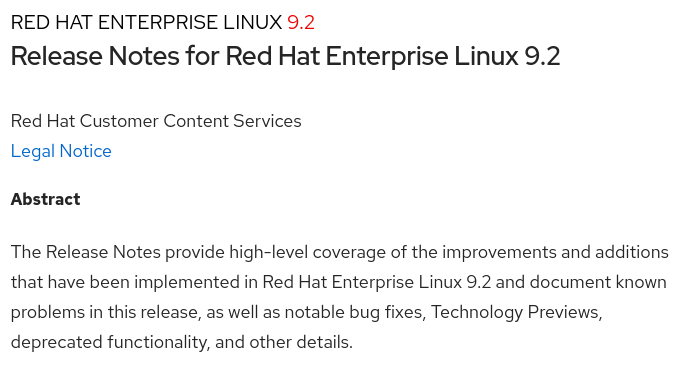
Changelogs
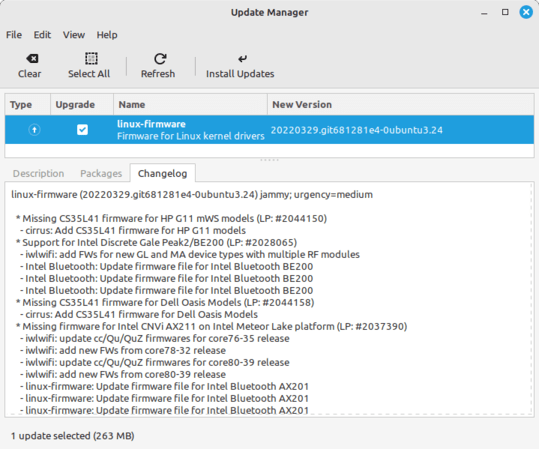
Module Summary
Get Help in Red Hat Enterprise Linux
- The
mancommand is used to display the manual page for commands and configuration files. - Manual pages are group by type and can be referenced by the section number.
- The
-koption to the man command is used to find commands by keyword. - Inside a manual page you can search for a term using the forward slash (/) character.
- Each new release of Red Hat Enterprise Linux comes with Release Notes which details new features and changes.
- The
mandbcommand updates the manual page index. - Release Notes and Changelogs provide important information about the latest release of a Linux distribution or program.
Resources
Graded Lab
Get Help in Red Hat Enterprise Linux

